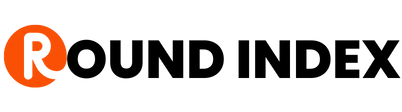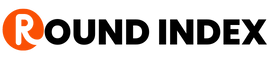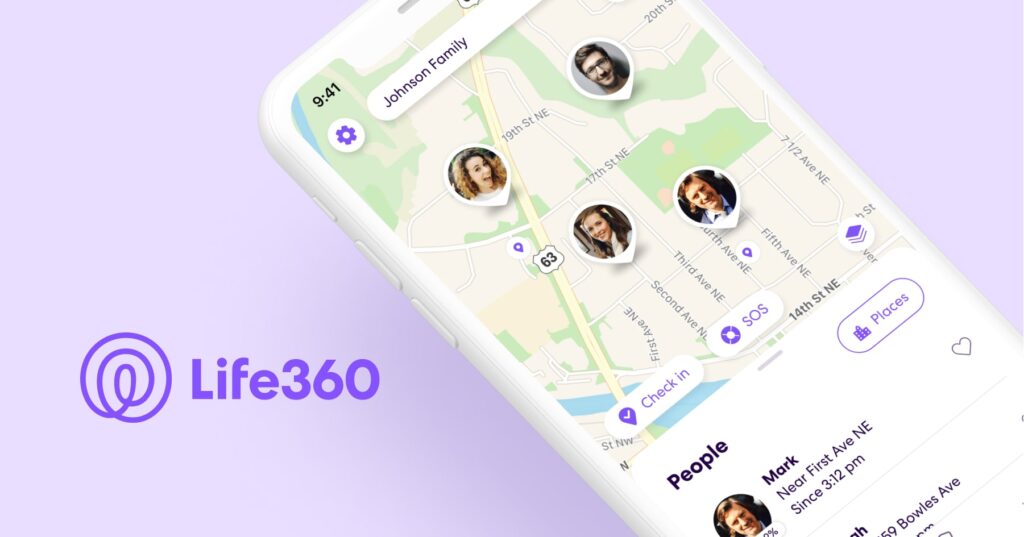
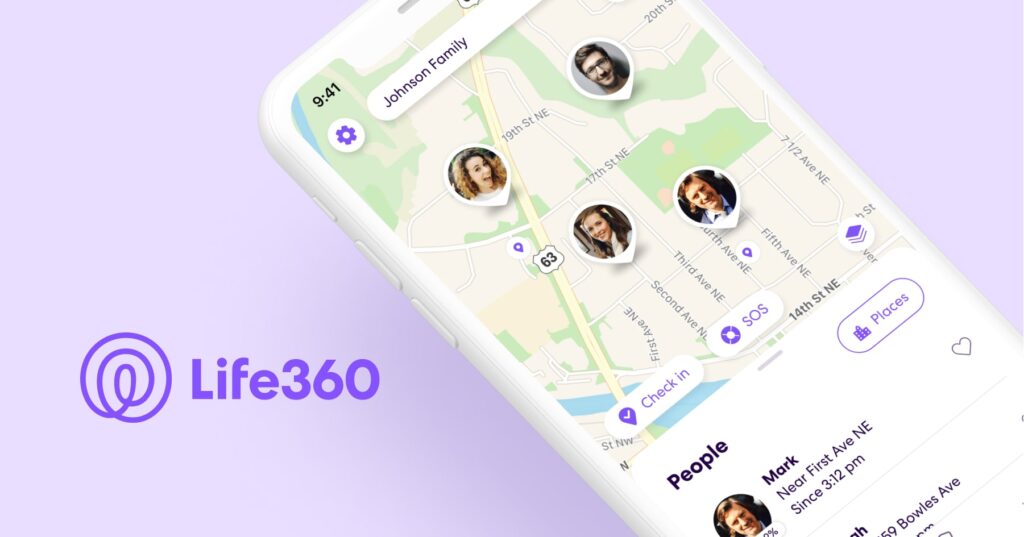
Are you tired of using Life360 and want to delete a circle? In this post, we will guide you through the process of deleting a circle on Life360, step-by-step.
Life360 is a popular family tracking app that allows you to keep tabs on your loved ones’ location in real time.
However, if you no longer need to track a particular circle, deleting it can free up space and reduce clutter in your app.
Here’s how you can delete a circle on Life360:
How to Delete a Circle on Life360
- Open the Life360 app on your mobile device.
- Tap the “Settings” button located in the bottom-right corner of the screen.
- Tap the “Circle Switcher” option and select the circle you want to delete.
- Tap “Circle management.”
- Tap “Delete Circle Members.”
- Mark, all the members of the circle.
- Once the circle is empty, the app will automatically delete it.
It’s important to note that only the creator of a circle can delete it. If you’re a member of a circle and want it to be deleted, you’ll need to contact the creator and ask them to delete it.
Also Read: How to Add Tesco Clubcard to Apple Wallet
Additionally, deleting a circle will permanently remove it from the app and cannot be undone, so make sure you’re certain before proceeding with these steps.
How to Leave a Life360 Circle
If you would rather just leave a circle and not delete it entirely, follow these steps:
- Open the Life360 app on your mobile device.
- Tap the “Settings” button located in the bottom-right corner of the screen.
- Tap the “Circle Switcher” option and select the circle you want to delete.
- Tap “Circle management.”
- Tap “Leave Circle” at the bottom of the screen
- Confirm your decision in the popup.
If I Leave a Circle on Life360 Will They Know?
Yes, Life360 sends a notification to all circle members when someone leaves.