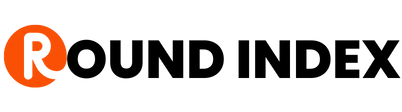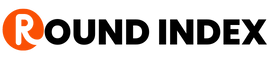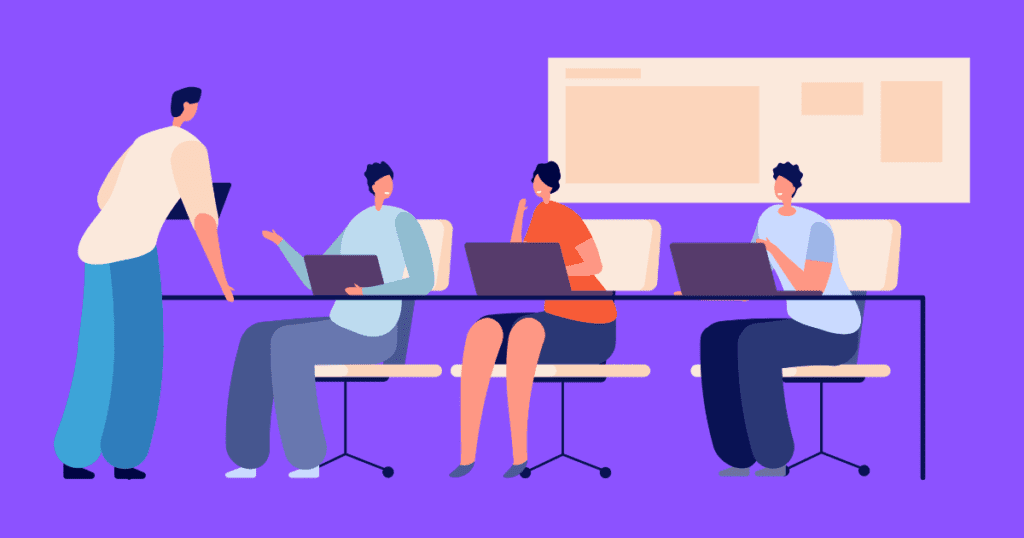
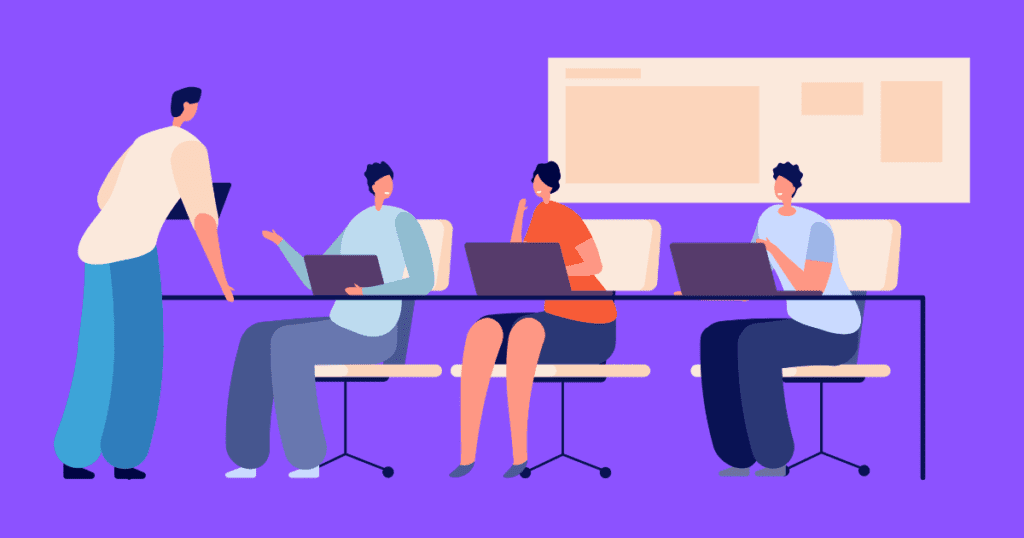
Trello is a visual work management platform that enables teams to collaborate, plan, monitor, and recognize their collaborative, efficient, and structured work.
Trello may be tailored to every project, regardless of whether you and your team are beginning a brand-new endeavor or aiming to improve the organization of your already completed tasks.
It assists you in simplifying and standardizing your team’s work process in an intuitive manner.
Cards can be used on Trello to visualize ideas, pass information or help with reminders.
Trello cards can be customized. You can include chats, due dates, attachments, and more. Team members can manage deadlines, assign activities, and receive feedback from one another using Trello cards.
But at the end of every project, old cards have to be deleted and new ones created. Here is how to delete a card in Trello.
How to Delete a Card in Trello on your Computer
Deleting a card in Trello isn’t pretty straightforward as your cards must be archived first before an option to delete pops up.
- Goto the Trello Website
- Login to your account.
- Find the card on your workspace dashboard that you wish to delete.
- Open the card by clicking on it.
- In the card menu’s bottom right corner, click “Archive.” The “Delete” option will display immediately after you archive your card, just below it.
- Select “Delete” from the menu.
- A prompt will come up asking you to confirm. Select “Delete” if you’re sure you want to delete that card.
Note that deleting a card in Trello is an irreversible process.
How to Delete a Card in Trello on your Phone
Here is how to Delete a Card in Trello on your Android/iPhone/iPad Devices.
- Open Trello on your phone or tablet
- In the board menu, locate the card you wish to erase.
- Tap on the card
- Now in the top-right corner of the screen, you should see three dots. Select the three dots.
- Choose “Delete” from the menu.
FAQs
How to Delete Lists in Trello
While Trello does not allow you to delete your lists. There is a workaround.
You’ll have to move your lists to a fresh board before you can delete them.
To move your lists to a new board, click the three dots icon and then select “Move List.”
Now, delete the board, and your lists will be deleted
Note: When you delete a board, you also delete all of its lists – and the cards in them. You cannot recover them once they’re deleted.
Final Thoughts
Trello doesn’t have a limit to the number of cards you can create, but having too many cards that serve no utility can make your dashboard look disorganized.
Before deleting a card in Trello, you’ve got to ensure it doesn’t contain useful information that could still be needed.